Below is a compilation of questions answered that may help you on your way. If you don’t find an answer to your question, please don’t hesitate to reach out to us.
How To Start Your Training
Get Your Login Credentials
When you get enrolled into a training program, you will receive an email titled:
“[Group Leader] Has Enrolled You in a Required Training Program”
The email will have login credentials. It will also contain a link to the login page on our website.
Login to Drug-Free Business Solutions Website
Click the link to the login page. You will land on the following screen:
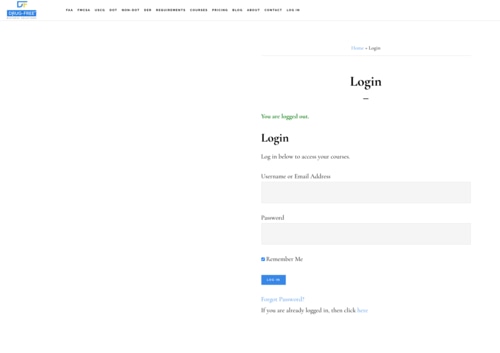
Once you are on the login page, use your credentials to login to the site.
Also, if you’d like to change your password, hit the “Forgot Password?” link just below the blue login button.
Begin Your Training Program
Once you finish logging in to the site, you will land on the “User Profile” page:
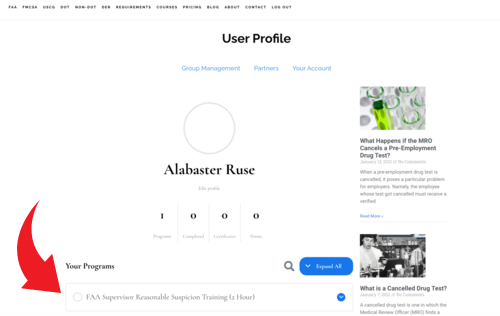
Your User Profile page includes a listing of the training programs you are enrolled in. In the picture above, the red arrow indicates this listing.
To start your training, click on the title of the training program you’d like to take. Once you click the title, you will land on the training program and can begin the training.
How To Enroll Users in the Training (For Group Leaders)
If you are a group leader, you will need to enroll learners into the training program you ordered. To do that you will need to login to the website as directed above.
Once logged in, you will land on the User Profile page. Near the top of the page is a menu with a link to the Group Management page, as shown in the image below:
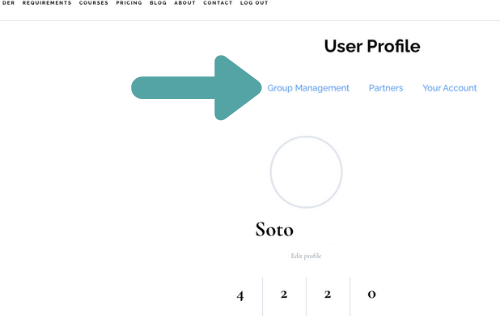
Click the Group Management menu item. It will take you to the Group Management page where you can enroll users:
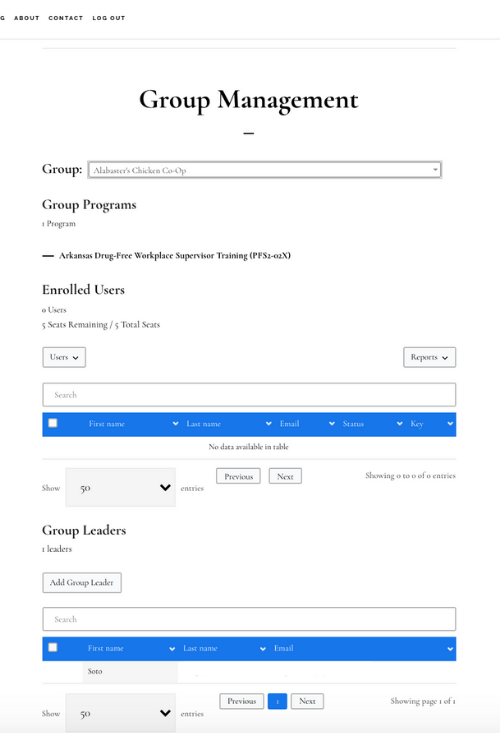
If you have more than one group on the website, make sure to select the correct group.
To make sure you have the correct group, you can see the training program associated with the group you select.
In the example above, the group is Alabaster’s Chicken Co-Op, and the training program associated with that group is Arkansas Drug-Free Workplace Supervisor Training Program (PFS2-02X).
You can also see that there are no users currently enrolled in the training program. And the group has five seats remaining.
To enroll users in the training, click the Users tab under the Enrolled Users Heading:
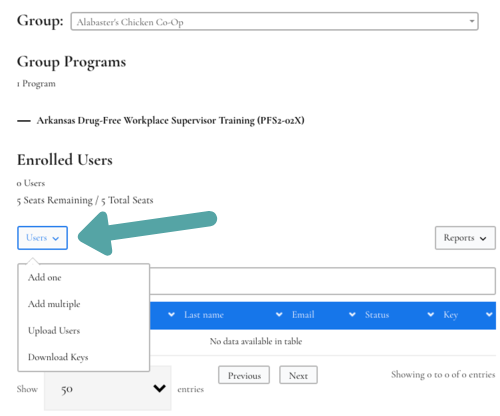
Once you click the tab, you will have a few options to choose from: add one, add multiple, and upload users.
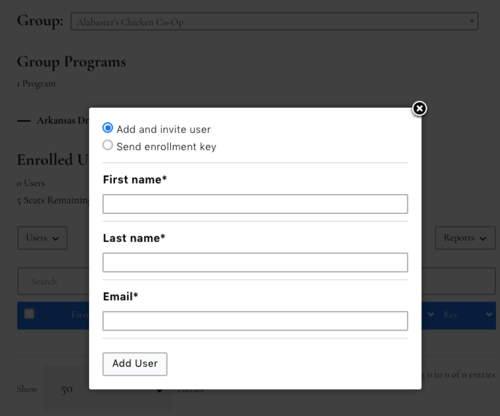
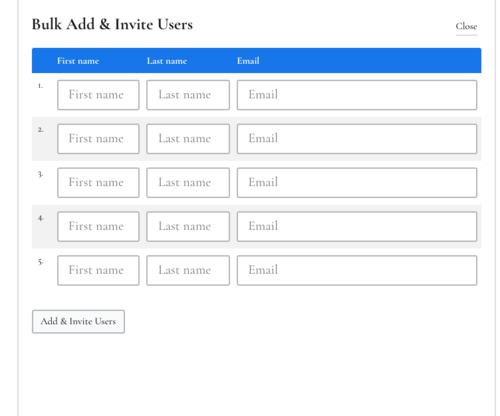
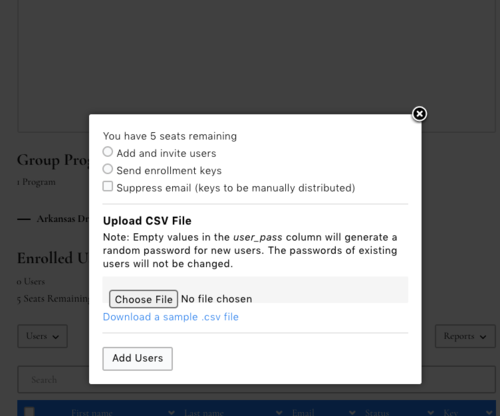
Once you complete the forms above, the individual(s) added to the training will receive an email informing them that they have been enrolled in a required training program.
That email will provide them with login credentials for the training if they are a new user.
Also, your users will appear in the Enrolled Users listing on the Group Management page.
How To Access Your Certificate Once You Complete the Training
Once you complete the training, your certificate is available for download on your User Profile page. There is a certificate icon right next to the training program title:
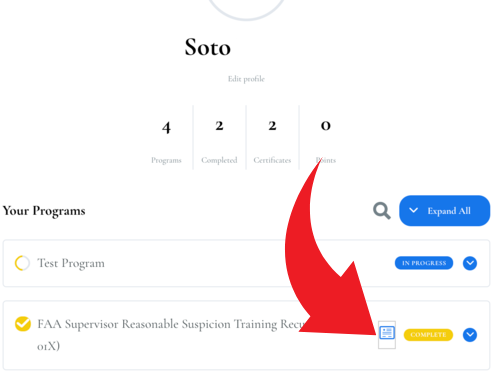
How To Get Certificates for Learners in Your Group
On the Group Management page, click the Reports tab under the Enrolled Users heading.
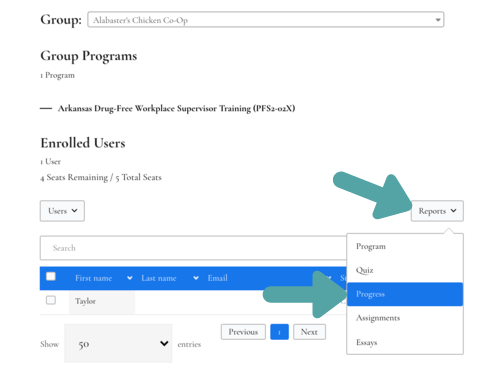
Then click the “Progress” item when the dropdown menu appears. This will take you to the Group Progress Report page.
Search for the user whose certificate you’d like to get. Click on their name in the dropdown when it appears.
Once you have selected the correct user, you will be able to get their certificate as shown in the picture below:
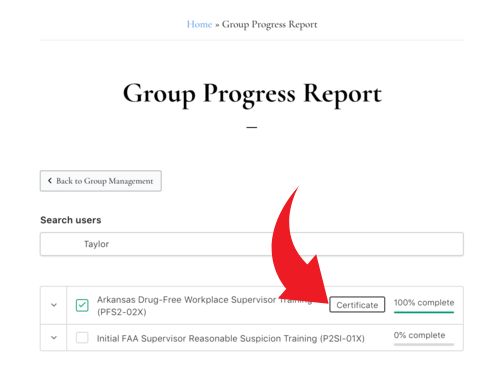
If the user is not done with the training, that Certificate box will not appear.
How To Check on Learner Progress
There are a couple of ways for group leaders to check on the status of users’ training.
First is on the Group Program/Course Report page. This page provides a listing of all users’ current progress in the training for a designated group and training program.
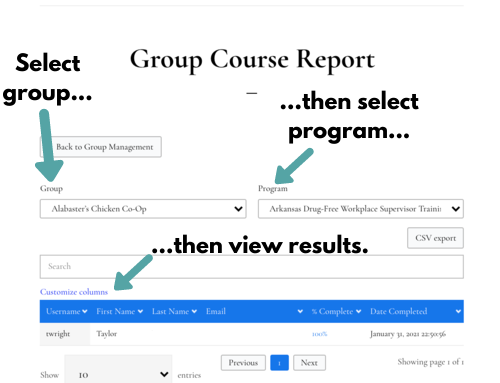
The Group Course Report is a good overview of where everyone in your group currently stands with the training. It gives you the percentage completion of training for each user.
However, it does not give you more specific detail than that for any given user.
If you’d like more detail on where a user is with the training, or if you’d like to get a certificate for a user who has completed the training, you will need to go to the Group Progress Report page.
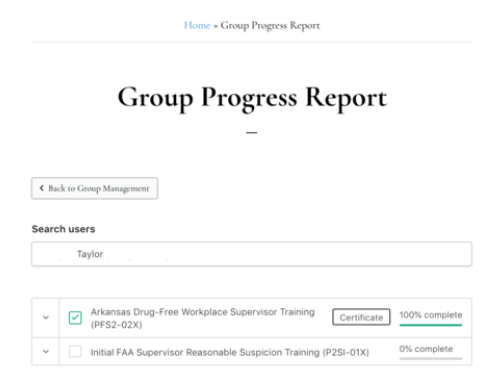
On this page, you can search for individual users progress in the training they are enrolled in.
While you don’t get an overview of all users in a group and training program, you get more detail on the user. For example, you can see what courses and lessons are completed. Also you can access the user’s certificate if they are complete with the training.
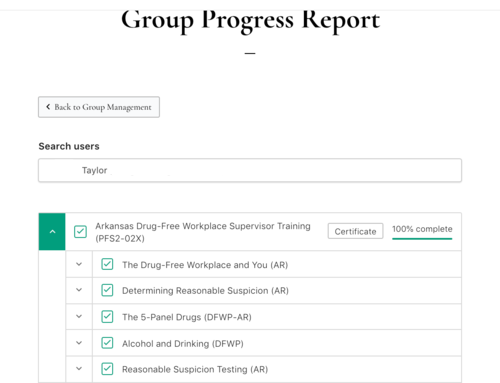
How To Change a User’s Password
Either the group leader or the user have the ability to change the user’s password.
For the user to change their password, they need to navigate to the Login page. To do this, click the login menu item in the top right corner of the Drug-Free Business Solutions website.
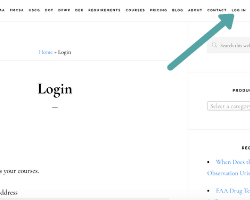
Once on the Login page, click the “Forgot Password?” link near the bottom of the page.
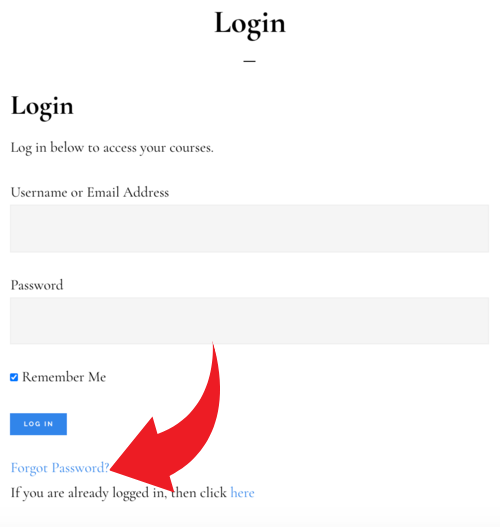
When you click the “Forgot Password?” link, you will receive an email from us to change your password. Click the link to change your password in that email. Change your password. And then go back to the Login page and login using your new password.
Alternatively, group leaders can also provide users with this password reset email. By doing this, the users don’t have to navigate to the website and click the “Forgot Password?” link. Users will receive the same email regarding changing their password on the site.
To do this, group leaders need to go to the Group Management page.
On the Group Management Page, they need to click the checkbox next to a user’s name. Then a button to reset the user’s password will appear on the page.
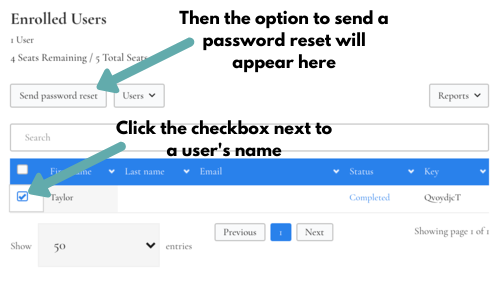
When the group leader clicks that button, the user will receive an email to reset their password.
The group leader can select one, several, or all users to send password reset emails to.